
Rotating images
Written by Mat
If you need to rotate an image in the CMS, follow the steps in this post.
1. Open the image manager and tick the box in the bottom right of the image you want to rotate
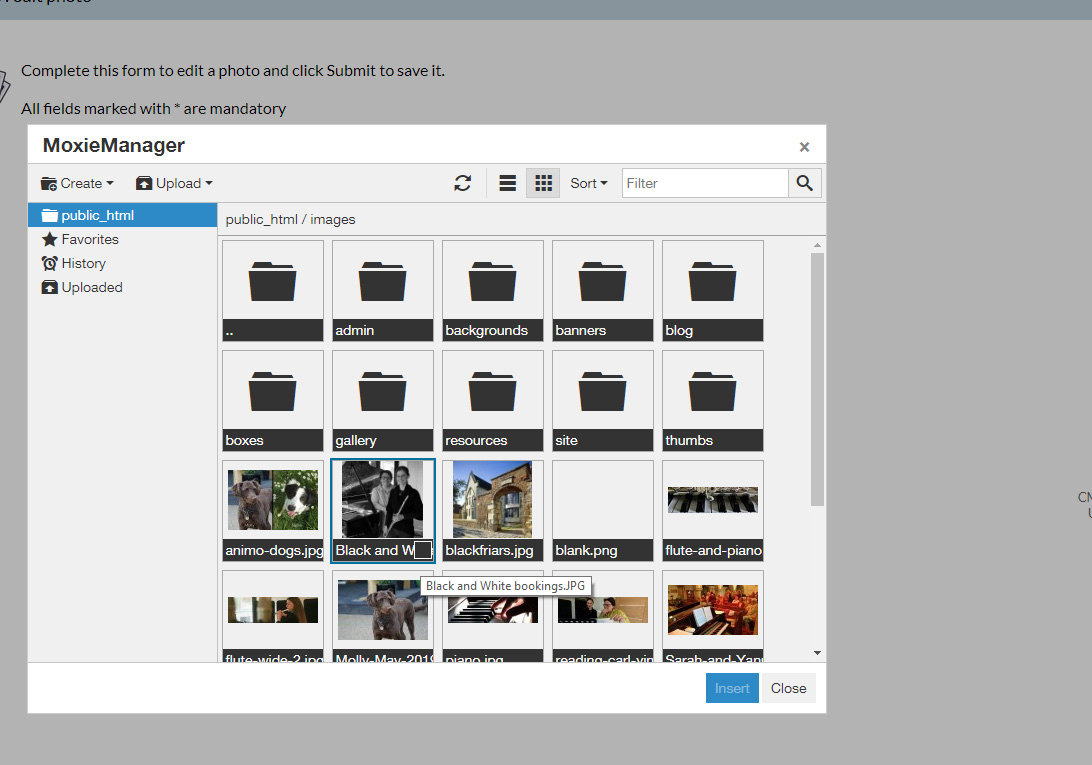
2. Go to the Manage menu at the top of the pop-up
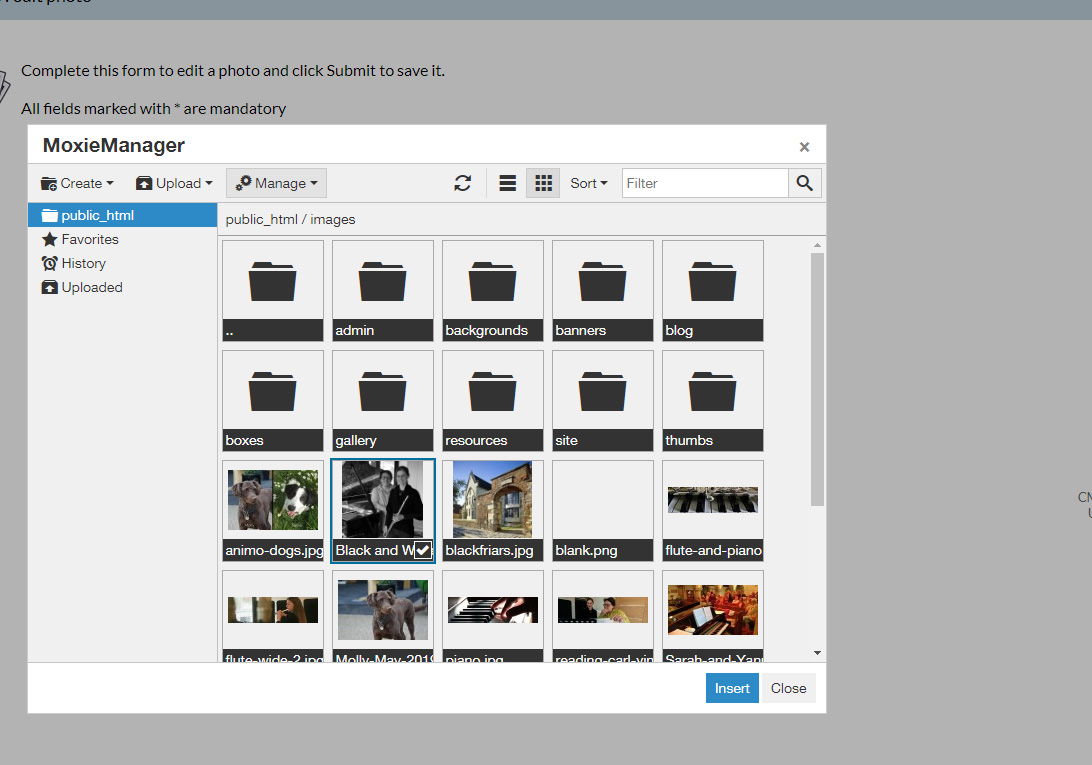
3. Choose Edit from the menu
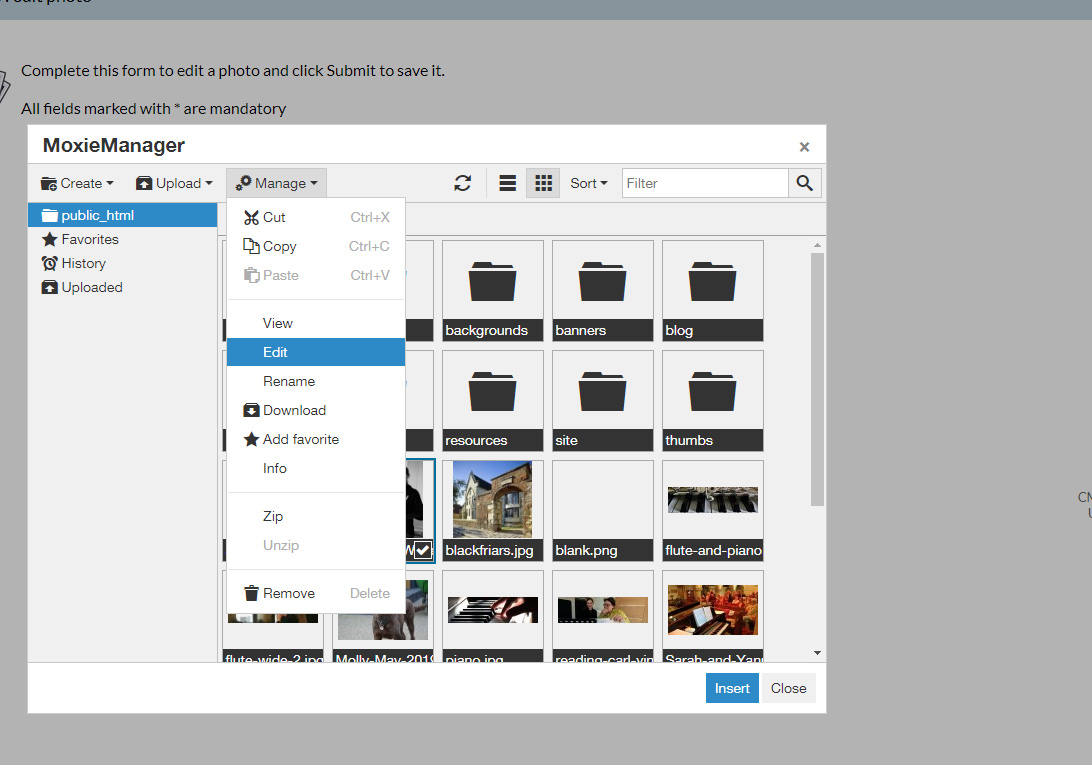
4. Choose Flip/Rotate from the options
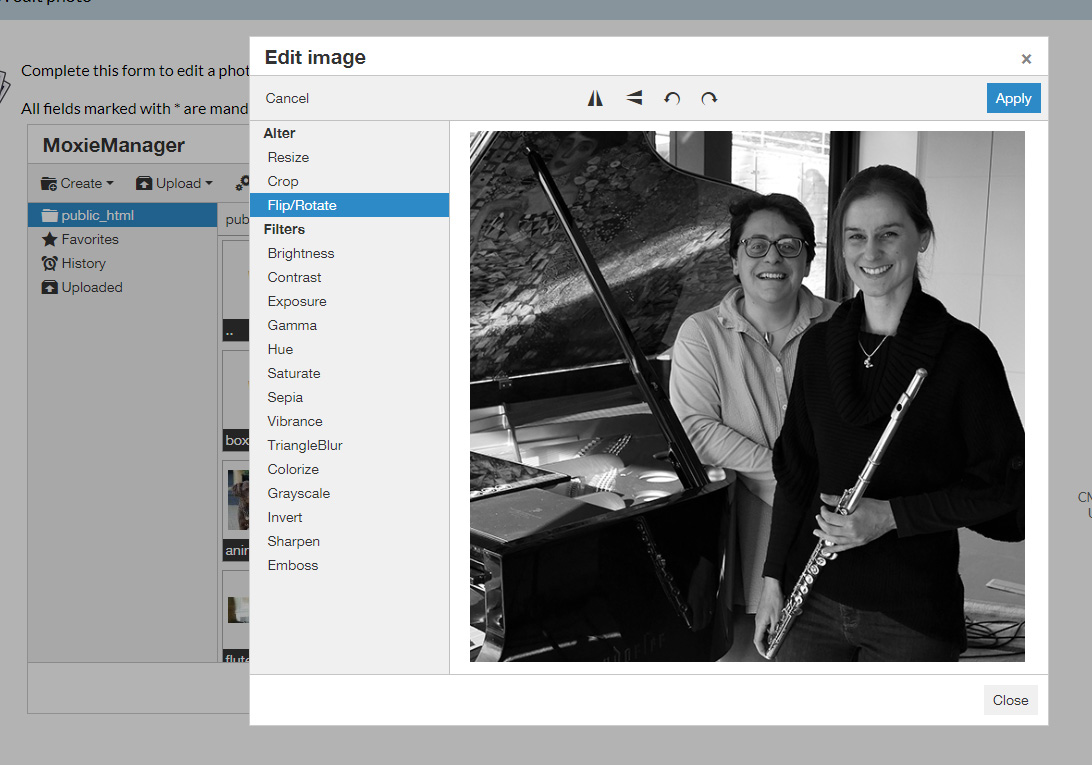
5. Click the rotate left or rotate right icons above the image
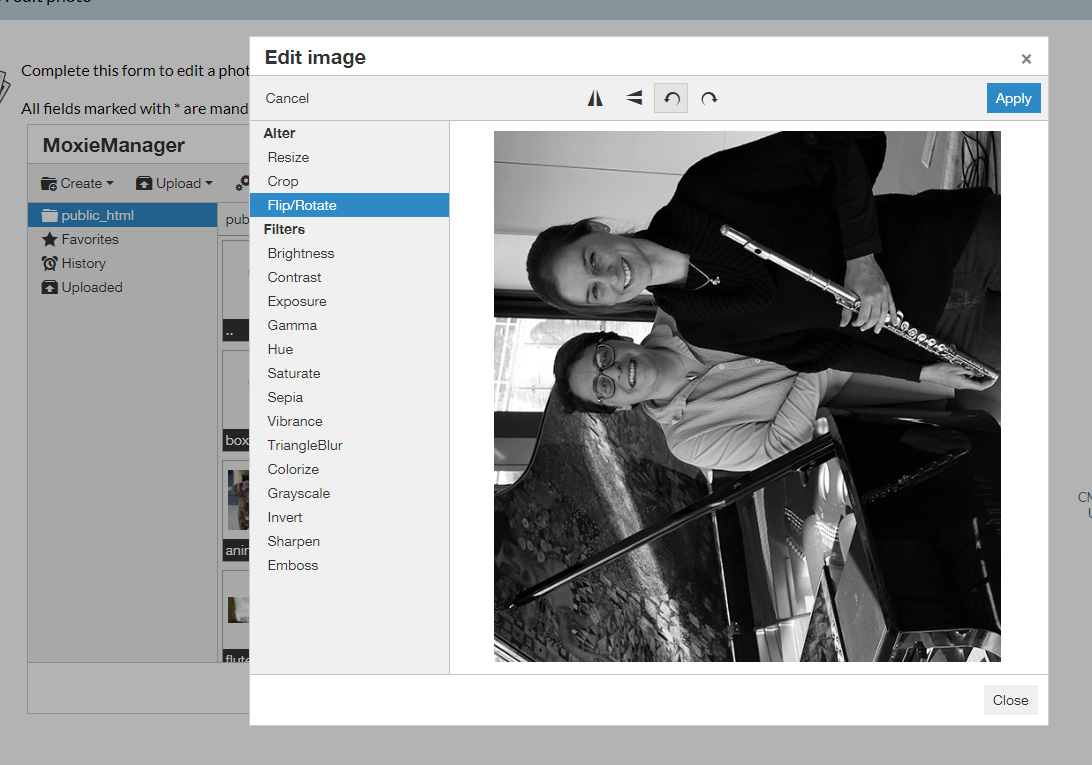
6. Once you have rotated it, click the Apply button in the top right
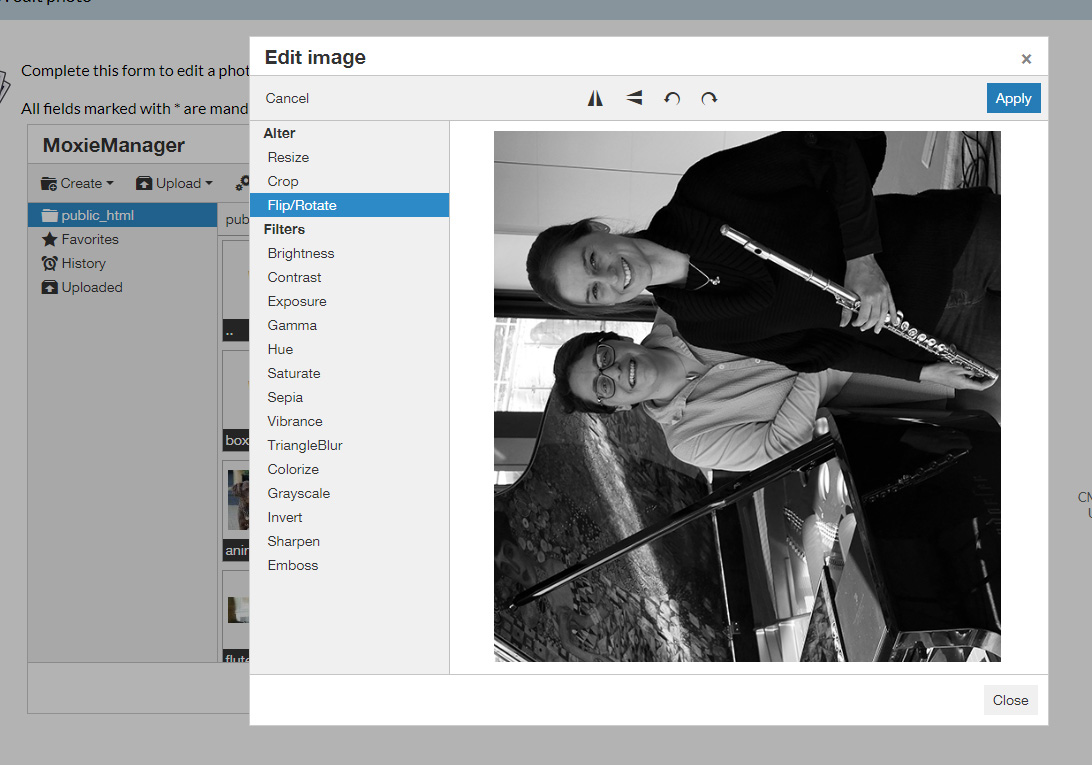
7. Finally, click Save to save your new image
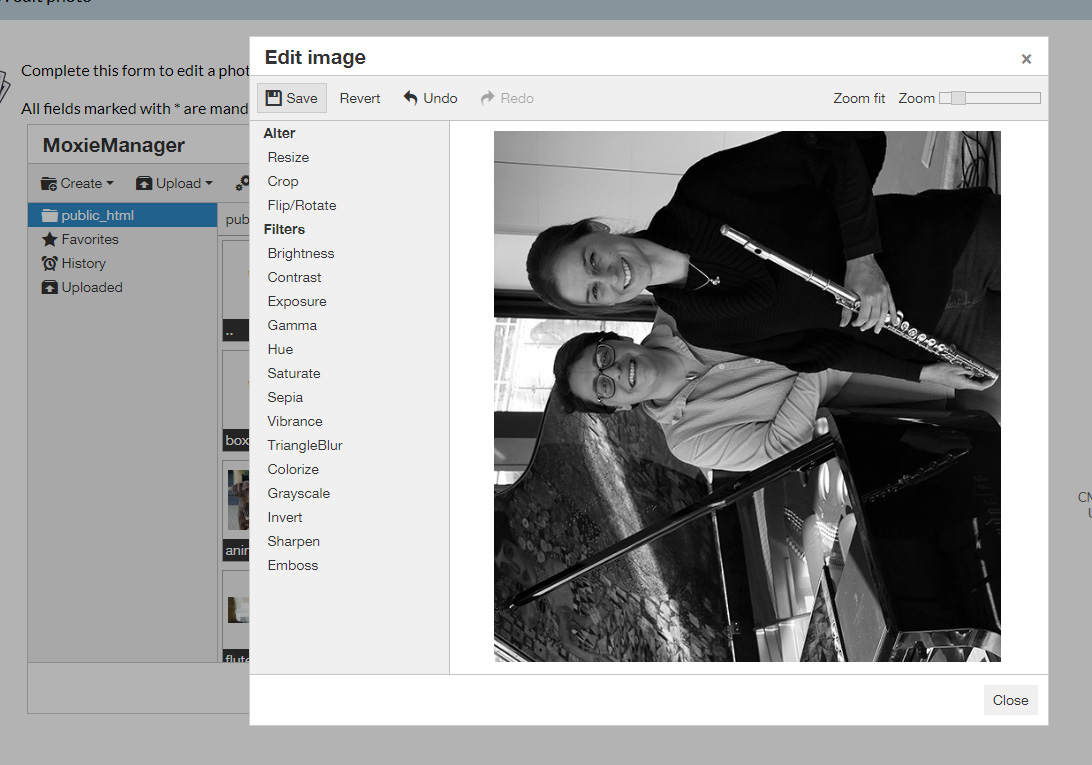
8. Optionally, give it a different file name, and then click the blue Save button in the top right
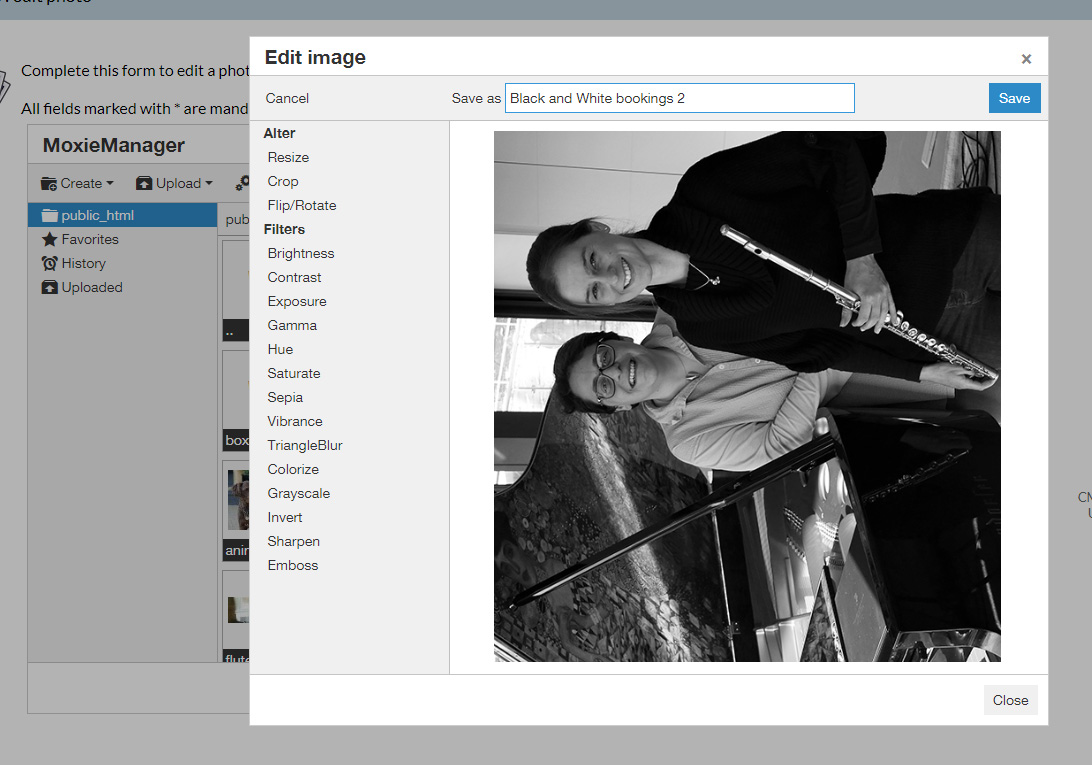
Tagged under: Troubleshooting Bluffers guide Build a better website Software